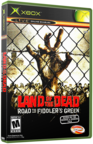|
|
 |
Transferring files from Xbox to Xbox |
 |
Transferring files from Xbox to XboxPublished by  anonymous on 2003-12-12 anonymous on 2003-12-12
Category: AvaLaunch | Page Views: 8,605
With Both Xboxes running Avalaunch:
If you wish to transfer files directly from one xbox to another then the easiest way would be to have both xboxes running Avalaunch. Avalaunch will auto detect if another xbox is running avalaunch on your network. You must be running the latest version however 0.48. If you are running through a router there should be no problem detecting the other xbox but if you are going straight through with a crossover cable then you must manually input a static IP address in the avalaunch.xml for each xbox. Do both of your xboxes have IP addresses? They do? Good then lets transfer some files.
- First make sure both xboxes are on and at the main screen.
- Go to the xbox that you want the files to go to and open up the file manager.
- Go to the right hand portion by pressing right on the thumbstick or d-pad.
- Press start to open the filemanager menu and scroll to switch to remote and press the A button.
- There should now be a little icon of a computer on the right hand side of the filemanger click on it to open up the contents of the remote xbox's harddrive.
- Return to the left side of the file manager (the xbox your currently on) and go to the desired directory you wish to copy the files to.
- Then go to the right hand side and select the files you wish to transfer using the X button.
- Press the Start button to bring up the filemanager menu and select Transfer Queue.
- Avalaunch will now transfer the selected files.
With one Xbox running Avalaunch:
If only one Xbox is running Avalaunch then you will have to manually set up a connection for the other xbox. You still need to make sure that both xboxes have been manually assigned an IP address in the avalaunch.xml if your going straight through with a crossover cable. Assuming that both xboxes have an IP address lets copy some files.
- First from the avalaunch main screen access the File Manager.
- Next go to the right hand side by pressing right on your thumbstick or d-pad.
- Press Start to open the filemanager menu and select Switch to Remote.
- Press start again to open up the filemanager menu and select Add FTP Server
- This will bring up a blank window in which you can enter the required information to connect to the other xbox.
- To navigate through the menu is easy. Left and Right triggers move you up and down through the columns. And the controls are the same for inputing text here as it is in the regular keyboard. A button will select the desired character and the thumbstick moves though the virtual keyboard.
First you'll need a name for your connection. Unless your setting up a bunch of xboxes on a network that you'll want to access all the time you can name it whatever you want, otherwise name it something you'll remember ( ie. upstairs xbox, downstairs xbox). When you've finished press the right trigger to move down.
- Next you'll need the IP address of the other xbox. Type it in using the A button. The "." in the IP address is the button below the three button on the keyboard. Once you have the IP address filled in hit the right trigger again.
- For the port either leave if blank or if you prefer input the number "21", unless you've specified another port in the other dashboards config file, in which case you'll need to input that number here. When finished click the right trigger.
- For passive mode select no
- For boost mode select no
- For username type xbox
- For password type xbox
- Initial folder can be left blank
- Now your all set. Press the Y button to save your connection.
- Select your remote connection with the A button and transfer the files the same way you would if both xboxes were running avalaunch as described above.
Related URL: Transfer files from Xbox 2 Xbox |
|
 |
Browse Tutorials |
 |
| |

   | Latest News |  |
  | Popular Xbox Games |  |
 Land of the Dead: Road to Fiddler's Green Land of the Dead: Road to Fiddler's Green
 Page Views: 360,437 Page Views: 360,437
Developed by Brainbox Games, a Digital Extremes Studio, and using the Unreal Engine, the game features terrifying zombies, frightening effects, an immersive storyline and key environments seen in the .. | 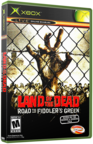 | | More Xbox Games |
| |

 Xbox_Tutorials
Xbox_Tutorials