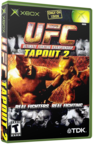|
|
 |
Configuring XBMC for SMB shares on OSX (MAC) |
 |
Configuring XBMC for SMB shares on OSX (MAC)Published by  forahobby on 2005-08-29 forahobby on 2005-08-29
Category: XBMC | Page Views: 14,958
Tutorial by: seven5
Setting up Samba (SMB) shares in Os X takes a little more than just turning on Windows File Sharing. Apple provides no way of setting your shares individually. To do this you need to download SharePoints. SharePoints is a free preferencePane that sits in System Preferences and allows you to make as many SMB and AFS shares as you want. But all we want is SMB for right now....
First things first. Download SharePoints: http://www.macupdate.com/info.php/id/8658
Next, install the PrefPane. Don't worry about the application, just use the SharePoints.prefPane. In 10.3 you can just double click this and it will install it, if you are using 10.2 or lower then drag the prefPane into /Users/USERNAME/Library/PreferencePanes/
Now quit System Preferences if its open and reopen it. Look at the bottom of the window and there is SharePoints. Click on it to open it.
Now you should have a window with lots of stuff that may look intimidating but it isn't. The main window area is where the shares are listed, but you dont have any yet. But first things first:
SET UP SAMBA ON YOUR OS X MACHINE:
Click on the last tab at the right that says "SMB Props" and set the right info. "Server NetBios Name" == Computer name, "Workgroup" == Workgroup your pc's or Xbox is on. Leave the rest alone and click "Update Samba (SMB) Server Properties"
Add A Share:
Type a share name into the "Share Name" box. This is self explanatory. Now Choose the permissions you want the share to have. Just worry about the Owner permissions and choose r/w (Readable/Writeable). Now click the "Browse" buttton next to "Directory" and choose what directory you want to share. Directly under this are two drop downs, one for enabling AFS and one for enabling SMB. Click on the one for SMB and chose Shared+. Now click the "Create New Share" button and your share will then end up at the top. You now have a share.
Now click on the SHOW ALL icon at the top of the preferences window to get back to the main preferences. Now Click on Sharing and choose Windows Sharing and start it. You are now sharing with Samba.
Edit XboxMediaCenter.xml:
In my example i will make a share for My Music. So lets say my settings were this:
Computer Name: Powermac
Workgroup: Macster
Share Name: Music
I will now use all this data that i have used to create my share to now add my share to the xbmc XML file.
Scroll down to the Samba section of the XML file. (If you don't have this, upgrade your version of XBMC)
This is what my entry would be:
CODE BELOW:
Macster
-
0
Just enter the Workgroup, don't worry about the other 2 properties.
Now scroll down to the My Music section. My XML will look like this:
CODE BELOW:
seven5's Music
smb://USER:PASS@192.168.1.62/Music/
The important string here is smb://USER:PASS@YOURIPADDRESS/YOURSHARE/
You must use the user name and password combination of the user that is logged into the computer that you are connecting to while your new share is active. Basically, your user name and password. Then enter the IP address of the computer. Then the share name that you created.
Just look at my entries, and compare them to my XML. to see what matches up. This is very basic.
Tutorial by: seven5
|
|
 |
Browse Tutorials |
 |
| |

   | Latest News |  |
  | Popular Xbox Games |  |
 UFC: Tapout 2 UFC: Tapout 2
 Page Views: 347,237 Page Views: 347,237
UFC: Tapout 2 is the follow up to the wildly popular UFC: Tapout. A major engine overhaul has resulted in a multitude of improvements, including improved artificial intelligence, expanded Career Mode,.. | 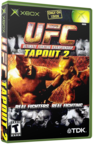 | | More Xbox Games |
| |

 Xbox_Tutorials
Xbox_Tutorials