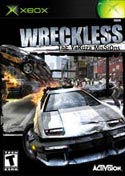|
|
 |
Basic Networking Using EvolutionX(evox) |
 |
Basic Networking Using EvolutionX(evox)Published by  smokestak on 2003-05-31 smokestak on 2003-05-31
Category: Networking | Page Views: 25,884
Your network will likely be one of the following:
EvolutionX Network Setup Using a Hub/Switch

Instructions
1. The first step is to make sure you PC has a static internal IP address. Go into your NIC's TCP/IP Properties, and check off "Use the Following IP address:". Next, where it says IP address, enter: 192.168.0.1. Where it says Subnet Mask, enter: 255.255.255.0.Ã Click on Ok, and exit.
2. If you have loaded the EvolutionX dashboard onto your Xbox, and you want to assign your Xbox a Static IP, go into Network, and under Static IP, enter: 192.168.0.x (where x is a number from 2 - 255). For the Default Gateway, enter: 192.168.0.1.
3. If, however, you are using ICS or Winroute on your main PC, you already have a DHCP server, and it really isn't necessary to load the EvolutionX dashboard onto your Xbox HDD So in this case, the IP assigned to the Xbox by the DHCP server (on your computer) will be done automatically each time the Xbox is turned on.Ã In other words, the Xbox will be assigned a dynamic IP, which will be different each time the Xbox is turned on. The only way to have a static IP on the Xbox is to follow step 2.
EvolutionX Setup Using a Router

Instructions:
1. If you are using a router, such as a Linksys BEFSR41, it is already acting as a DHCP server. So it will automatically assign your Xbox a dynamic IP address.
EvolutionX Using Two Network Interface Cards (NIC's)

Instructions:
1. The first step is to make sure you PC has a static internal IP address.Ã Go into your NIC's TCP/IP Properties, and check off "Use the Following IP address:" Next, where it says IP address, enter: 192.168.0.1. Where it says Subnet Mask, enter: 255.255.255.0. Click on Ok, and exit.
2. If you have loaded the EvolutionX dashboard onto your Xbox, and you want to assign your Xbox a Static IP, go into Network, and under Static IP, enter: 192.168.0.x (where x is a number from 2 - 255). For the Default Gateway, enter: 192.168.0.1.
3. If, however, you are using ICS or Winroute on your main PC, you already have a DHCP server, and it really isn't necessary to load the EvolutionX dashboard onto your Xbox HDD So in this case, the IP assigned to the Xbox by the DHCP server (on your computer) will be done automatically each time the Xbox is turned on.Ã In other words, the Xbox will be assigned a dynamic IP, which will be different each time the Xbox is turned on. The only way to have a static IP on the Xbox is to follow step 2.
EvolutionX Using a USB Cable/DSL Modem

Instructions:
1. The first step is to make sure you PC has a static internal IP address. Go into your NIC's TCP/IP Properties, and check off "Use the Following IP address:". Next, where it says IP address, enter: 192.168.0.1. Where it says Subnet Mask, enter: 255.255.255.0.Ã Click on Ok, and exit.
2. If you have loaded the EvolutionX dashboard onto your Xbox, and you want to assign your Xbox a Static IP, go into Network, and under Static IP, enter: 192.168.0.x (where x is a number from 2 - 255). For the Default Gateway, enter: 192.168.0.1.
3. If, however, you are using ICS or Winroute on your main PC, you already have a DHCP server, and it really isn't necessary to load the EvolutionX dashboard onto your Xbox HDD So in this case, the IP assigned to the Xbox by the DHCP server (on your computer) will be done automatically each time the Xbox is turned on.Ã In other words, the Xbox will be assigned a dynamic IP, which will be different each time the Xbox is turned on.Ã The only way to have a static IP on the Xbox is to follow step 2.
-SmokeStak
Related URL: forums.xbox-hq.com |
|
 |
Browse Tutorials |
 |
| |

   | Latest News |  |
  | Popular Xbox Games |  |
 Wreckless: The Yakuza Missions Wreckless: The Yakuza Missions
 Page Views: 313,292 Page Views: 313,292
This car action game gives players the choice of about 10 cars to cruise the town with. You, the player, will be able to destroy objects while racing 180km/h down the streets. The game includes Kowloo.. | 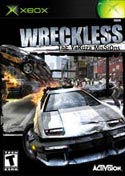 | | More Xbox Games |
| |

 Xbox_Tutorials
Xbox_Tutorials